Adding a new WordPress theme or plugin or making changes to your WordPress website design can involve a number of risks. When we say risk then it means it can break your existing website, impact your WordPress website user experience, crash, and more. Many WordPress users claim that even while making small changes in their website the whole website crashed. It may sound terrific but it happens with most of the users and there are high chances that it can happen with you as well.
Well, we are not trying to create panic, but it’s something that happens frequently with most WordPress users. If you are getting your website design by an experienced WordPress website design company then they might warn you about these issues during the project delivery time. However, if you are creating the website on your own then there are high chances that you might come across these types of issues.
Now you must be thinking what’s the solution for it? Well, to work in a safer environment you need to make all the changes in the “Staging Site”. But the question comes down to what staging site? What is the importance of using a staging website? How can one create a staging site in WordPress?
If you are scrolling the internet to find the answer for the same then you have landed on the right article where we are going to highlight some of the important points on why using a staging site is needed more than ever? And how you can create a staging site in WordPress with the help of a plugin as well as a hosting provider. SO make sure you stick till the end of this article.
Table Of Content:
- An overview of the WordPress staging website
- What is a WordPress Staging Site?
- Difference Between Development vs Staging vs Local Environment
- Why is it important to create a staging website?
- How to create a staging site in WordPress?
- Conclusion
- Frequently Asked Questions
An overview of the WordPress staging website
If you are running the WordPress website for a long time then you must have encountered a situation where you tried updating the WordPress plugins or the theme and it results in the website getting crashed or a whistle screen. Well, you are not the only one, as there are many WordPress users out there who frequently come across these types of problems because they make the changes without checking the compatibility or knowing what will happen if they make the changes.

There are WordPress users out there who love experimenting with themes and plugins. They even look to add custom WordPress theme and functionality in their WordPress website but making these changes in the live website can create problems like blanks screen. Well, today every WordPress user knows that these types of issues occur when the plugin or the themes are not compatible with the WordPress version you are using.
There are times when plugins that you are installing on your website may not be compatible with the themes in your WordPress website. Or the themes you are changing might not be compatible with the plugin in your WordPress website or the WordPress itself. There are a number of factors that could affect the compatibility with themes and plugins. That is the reason why an experienced WordPress web design company looks for every small requirement or we can say prerequisite in the initial phase so that you don’t have to make any major changes after the website is made live.
So no matter whatever issues you are facing after making changes in your WordPress website the best solution to all those is having access to “Staging Website”. By creating a staging website you will be able to get an exact copy of your existing website where you get full freedom to test multiple plugins, themes, and other changes without harming your existing live website. The changes you make in the staging website will only be visible to the person making the changes or have access to the staging website. This way you will be able to test multiple things on your website without harming your live website user experience.
But the question comes down to how do you create a staging site in WordPress? If you are looking to find the answer from the same then you have landed on the right article where we will highlight multiple easy using which you can create a staging site in WordPress. There are different options to set up a staging website in WordPress. We will be highlighting all of them in the coming paragraph. Apart from that, we will also be highlighting the importance of using staging sites. So let’s start with understanding the basics of a staging site.
What is a WordPress Staging Site?
A staging environment or staging site is nothing but the replica of your live WordPress website that is solely created to test the changes before implementing them in the live website. That means if a WordPress user wishes to add or remove any new plugin, install the new theme, add custom codes in the WordPress backend, or make any small or major changes in the WordPress website design, it can be carried out in the staging site.
By having the staging site you get full freedom to test multiple changes before you publish them on your live website. If you are managing a complex website that drives more traffic and conversion then having access to staging sites will play a major role in mitigating the risk that you might come across by publishing these changes directly into your website design. It can also be used to troubleshoot problems that your WordPress website might face while running on the internet.
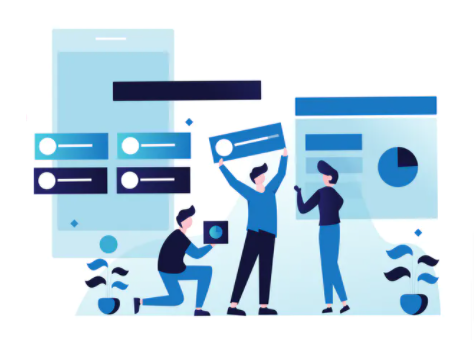
Because the issues found on your live website will be present in the staging website as well so by making changes like deactivating plugins, analyzing themes, or more can be done in the staging website to test whether the problem is getting resolved or not. Once you successfully find the solution in the staging site then you can implement the same changes in your live website. This way you will be able to eliminate the risk that most of the WordPress users come across while making the changes directly into your website.
Remember making these changes directly into your WordPress website will expose your WordPress website to a huge risk. So by now, you might have a good idea about what a staging website is. Next, we will be highlighting some of the important points on why you need a staging website. But before that, we would like to differentiate between the common environment used in the website design and development industry.
Difference Between Development vs Staging vs Local Environment
People that are landing on your website might be able to see only the final product but every site owner knows the plenty of work that goes behind to make the website look aesthetically pleasing, highly intuitive, and user friendly. Most experienced website design company make use of multiple environments to ensure that the website works fine when the user lands on it. Apart from that working with these environments also helps in identifying and eliminating potential risks that can harm your website badly.
Working with multiple environments allows developers as well as users to work independently on a project without harming the live website. That means multiple people might have access to your website depending on the role or different developers might be working on your website so making changes directly into the website can damage the live website. That is the reason why they make use of different environments or sites without impacting the live website. Not only that but using different environments can also help in testing multiple elements of the website. So let’s start with understanding the basics of different environments:
Local environment
The local environment or the local site is created on a local machine or server and doesn’t make use of any hosting because of that the website is always offline. These local environments are generally used by the designers and developers to create and test multiple designs on the website. The website design carted on the local server is only visible to the developer and is considered one of the most cost-effective and efficient ways to create a testing environment without spending more money on multiple environments.
Apart from that, using a local environment for your website offers another benefit of being independent on internet connectivity which means one can easily work on any project whenever they need.
Development environment
The development environment is generally used by developers to test new updates, features, changes, and more. This particular environment has the latest iterations of all the code that developers might be working on. That is the reason why it’s widely used by developers to test the effectiveness of the feature, design, and more.
Staging environment
A staging environment is one of the popular environments that is being used by the website to test the final design for its effectiveness. It acts as the bridge between the live environment and the development environment. Before making any website live for users and search engines, designers and developers make use of staging websites. That is the reason why it is considered the last step in the development process before any website is made live.
The main role of the staging website is to check whether the changes made in the previous environment are working the same before it is made live or updated on the live website. Most of the time the changes made in the development process fail to perform the same in the live website when implemented directly into it. That is the reason why developers make use of the staging environment that allows them to ensure that changes are right or not.
If there are any bugs or any other type of flaws present on the website then you will be able to eliminate those issues and bugs. So that it doesn’t affect your website user experience (UX). That is the reason why it is also considered a quality assessment step. If you are getting website development by a website design agency then they will also be using the staging website to showcase your whole website before it’s made live on the internet for your potential customers.
Live or Production environment
Live or the production environment is the live version of your website that will be accessed by the user as well as a search engine. If you have successfully tested your website in the above environment then your live environment will be bug-free which will lead to a better and flawless user experience. Like other environments, users can also make changes in the live website but adding new features, codes, and more directly into the live or production environment can harm your website.
That is the reason why we recommend you to test the new features in the above-mentioned environment and then implement them in the live or production environment to offer a great digital experience to your prospects. Yes, you can make changes in the live environment as well but we don’t recommend making any major changes instead you can make changes in the text content and more.
By now you must have a good idea of the different environments the WordPress web design company works in to create a highly effective and attractive website for the business. Before we start highlighting different methods using which one can create a staging website in WordPress we would like to start with highlighting why it’s essential to create a staging website.
Why is it important to create a staging website?
A staging website is one of the crucial aspects of every website, it might not be used or very often used while creating a new website. But when it comes to making changes or updates in the future then a staging website can save your WordPress website as well as your business from various risks that can directly impact the performance and conversion of your WordPress website.

A staging website can be helpful in making changes to your WordPress website in a safe way. As mentioned earlier, the test environment offers your full freedom to test every small change before making it live on your website. This way you will be able to eliminate the right of breaking your existing WordPress website design. Most WordPress users make use of staging websites to test new codes because when it comes to WordPress if you have a custom-coded website design then playing out with codes can break the whole website’s functioning.
Before making anything live on your WordPress website you can test it out in the staging environment because many times the plugins and themes updates might not be compatible with the latest version of WordPress. Updating them directly into your website without testing it in the staging environment can cause a lot of problems in the backend as well as in the front end. If you have already used the local environment earlier then you must be familiar with how the staging environment can help you to make changes without damaging the original website.
There are few important reasons why every WordPress website owner should make use of the staging site for their website lets take a look at them:
1. Avoid Website downtime
One of the reasons why it is essential to add a staging website as it helps in avoiding the common problem like downtime that generally occur when WordPress website users make changes in their website design. In today’s competitive marketplace where every business understands the importance of a site visitor and no one wants to lose them at any cost. This Is the reason why websites spend hundreds of thousands of dollars creating an attractive and conversation-centric website design as well as a marketing strategy.
Mainly when it comes to site downtime there are high chances that you might end up losing users that can be converted into potential customers. With the help of a staging website, you can avoid these mistakes as you will be testing every small element and code to ensure that your website does not introduce these types of problems. When a website goes down it either fails to load or displays a message website under construction. These types of messages can directly affect your website’s reputation and deflate website visitor confidence.
A website downtime will not only impact your website user experience but there are high chances that your website ranking might get affected as well. With the help of a staging site, you will be able to test the compatibility of WordPress plugins and themes so that your website is always up and running without any flaws.
If you are looking to know more about the WordPress website design mistakes that you should void then make sure to check our article on 14 Common WordPress Mistakes Every User Should Avoid In 2021 (For Better Outcome)
2. Act as the training ground
Well, most of the time businesses give access to the website depending on the person’s role. Well, it’s common to expect this from all the companies/businesses using WordPress as their backend. But many times businesses come across issues when the user having access to the WordPress backend commits a mistake unwantedly.
Yes, most of the time new users are not aware of how to access the website, and even if you direct them on how they can work with the WordPress dashboard there are high chances that a person having access to the backend might commit some or other kind of mistake after we all are humans.
To avoid these types of mistakes businesses have started to use the staging website as the training ground where users can make any number of changes without disturbing the live WordPress website. Whether it’s making small changes in the WordPress backend or uploading a full-length blog, one can easily learn how to use the WordPress backend without hammering the website with the help of a staging website.
This way you will be able to eliminate the potential risk that occurs when a WordPress site owner offers access to the WordPress backend to the new WordPress user. If you are getting your website design by an experienced WoprdPress website design company then they be offering you detailed guide on how your agents and partners can access the background.
3. Showcase new feature to a higher authority
There are high chances that if you are continuously making changes in your website design then you must have hired a web developer. Or if you have any partners then you might have to update them with the changes you’re making in your website design. Well most of the time the feature and functionality you are adding to your website might sound right to you but what about others? Implementing a new feature or functionality is not an easy process as it takes a lot of back and forth and if you’re using the plugin then installing and activating it can be easy but final results are always unexpected.
Adding the new feature directly into your website can be liked by your but not by your higher authority or partner. With help of staging websites, you can avoid making changes directly to your website WordPress. Instead, you can make use of the staging website, a replica of your live website to add the same feature and showcase it to your higher authority on how it appears in the website and whether it will help the site visitor or not. Even if you wish to make changes in your WordPress theme then also you can make use of a staging website to analyze the effectiveness of the theme.
4. Get a more detailed idea of problems
A staging site is a place where WordPress website owners get full freedom to break every small thing to defy the cause of the problems. In today’s competitive marketplace where businesses are totally focused on growing the business, it becomes difficult for site owners to identify the breaking point or vulnerabilities in the website until it occurs.
Not to mention but today the internet space is filled with vulnerabilities and various malicious activities. So you can’t expect your WordPress website to escape from them. That is the reason why WordPress website maintenance plays a crucial role in WordPress website maintenance.
Having access to the environment where you can break things in your website with any repercussions, to find the issues in your website before it destroys the whole website will help you to enhance your website user experience. Apart from that, it will also help you to eliminate all the potential risks that might affect the security of your WordPress website.
5. Avoid potential risk with third-party add-ons
The plugin and theme that users download from your WordPress dashboard can face compatibility issues but when it comes to the third-party add-ons then you might be exposing your website to more problems like cyber-attack, hacks, and more. Most of the time the third-party add ons like plugin and theme when embedded in the website come with more problems which can impact your website performance and also cause major security issues. That is the reason why it recommended to test them before integrating them into your WordPress website.
Once you are done with selecting the add ons that you are going to embed in your website you need to test how the codes work in your WordPress website. And there is no better place than the staging website. Most of the time these add-ons also try to steal the data from your WordPress website so you can create dummy data in your staging site to check whether the addon is storing the data or not. You can check the third-party script on the staging website to identify any malicious files and save them from entering into your WordPress website.
By now you must be familiar with why your need to have access to the staging website in WordPress. Next, we are going to highlight the most important part of this article that is how you can create a staging website in WordPress using multiple ways.
How to create a staging site in WordPress?
When it comes to creating a staging website in WordPress then you get access to multiple ways using which you can create staging. Well, most of the WordPress website owners prefer to go with the hosting or with the plugin but one can also create staging sites manually. There are few popular WordPress hosting providers that offer one-click staging websites for users. If you are using one among them then it will become easy for you to create the staging site for your existing WordPress website without facing many difficulties.

On the other hand, if your existing WordPress website is not using a hosting provider that comes with one click staging site creation then you can also make use of the other ways to create staging sites for your website. So let’s start with exploring how you can create a staging site for your website:
1. Create staging site using host
If you are a WordPress user then you must be familiar with the importance of hosting on how it can make and break your business online reputation. Today every user that is planning to create a WordPress website selects a hosting provider by doing a lot of research and the first place they start with is “Google”. Their different blogs are available that can offer in-depth ideas on how to select the right hosting provider for your WordPress website along with the list of popular and widely used hosting providers by different WordPress websites.
There are popular hosting providers like WP Engine, SiteGround, Bluehost, and more that can help you to create the staging site within a few clicks. So let’s start with exploring how you can create a staging site using a different hosting provider.
2. Create staging site using WP Engine
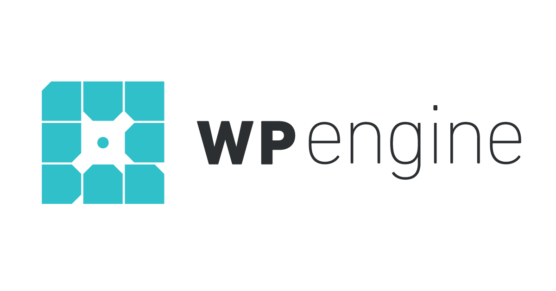
Wp Engine is one of the popular and widely used hosts for WordPress websites and ranked among the top 5 best WordPress hosting providers in the world. The hosting provider offers a bunch of features that make it the best managed to host for WordPress. If you are already using WP Engine then you must be aware that the hosting process takes care of some of the essential parts of your WordPress website like the updates, security, backups, and performance. That is the reason why it is considered the best managed to host for WordPress.
Using WP Engine you can create the staging website within one click. If you are using the WP engine or planning to use it for your WordPress website then this is how you can create the staging site for the live version of your WordPress website. To create a staging site with WP engine you can start by:
- Logging into your WP engine hosting dashboard.
- Once you land on the dashboard then next you can select the size option from the top menu after the home option.
- Next, you can select your website for which you wish to create the staging site
- Once you successfully select the website then it will take you to your WordPress dashboard
- After that in the left sidebar, you will be able to find multiple options like production, add staging, add development, and more.
- Select the add staging website option from the left sidebar
- Upon that you need to assign the name of your staging site in the create a new tab which will also act as the subdomain of your staging site.
- Once you are done with assigning the name then your can click on the create environment button
After you click on the button WP engine will create the staging site of your existing WordPress website. Well now you need to pay close attention, the staging website you have created will not contain any of your existing website content. To do that your need to go back to the same page where you created the staging website. Next, you need to switch to the production environment by selecting the production option placed in the left sidebar.
Next, you will find the copy to button on the right top of your screen right after the copy from the button. Once you click on the button you will be getting two options: click on the staging that will redirect you to the copy environment. There you are asked to select the backup point which you want to use in your staging site. If you are not aware of what to select in your WordPress website then we recommend you to go with the recent backup of your website.
Once you are done selecting the backup next you can click on the preview copy button. You will be getting a pop-up stating the information of your source website is getting copied to the staging environment. Click on the copy environment to proceed. Once you are done with that then you will be able to copy your live website to the staging website.
Transfer from staging site to live website
Now that you have made changes to your staging site next comes the important part that is transferring your changes from the staging site to the live website. Yoru can start by creating the backup of the changes you made in the staging site as well as your live website. To do that you need to go to the WP Engine dashboard and click on the staging and from the drop-down menu click on the backup point.
Next, write the description of your backup and then click on the “Create Staging Backup” button. Once you are done creating the backup you are ready to implement the changes in your live website. To do that you need to go back to the copy button in the top right corner of the screen and from there you need to select the “production” option.
After that again you will be asked to select the backup point (remember this time you are making it for your live website). Select the same name that you have saved earlier and then you will be getting a pop-up where you can select the copy environment button to reflect the same changes in your live website. Remember small mistakes can damage your website that is the reason why we recommended you consult with the experienced WordPress web design company for your business.
3. Create the staging with SiteGround
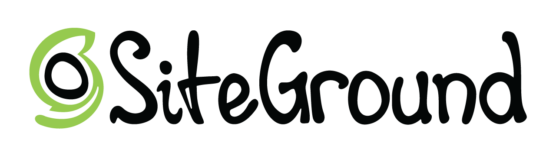
By now you must have a good idea about how you can create a staging site with the help of WPengine. Next, we are going to highlight other people hosting providers called “Siteground”. It is another popular and widely used host that comes with different packages meant for all types of users starting to form an individual blogging website to the enterprise-level business WordPress website. So if you’re using SiteGround for your website then this is how you can set up a staging site in site ground.
- Go to the dashboard of your SiteGround Cpanel dashboard
- In the WordPress tool section, your can navigate to the staging option then click on it
- Upon that you will be redirected to the staging site page
- On the staging site page, you need to add your existing WordPress website by clicking on the add WordPress button displayed at the right top corner.
- After clicking on the button you will be redirected to the next screen where you need to select the URL where your WordPress website is installed.
- If you have installed the WordPress in the sun directly then you can make you select accordingly and click on the Add URL button
- After that, you will be able to find an option called “create staging copy” click on it to continue.
- Next, you will find a pop asking you whether you want your staging site to be password protected or not. If yes then you need to enter the username and the password. If you are using a password-protected option then search engine but will also not be able to index your staging site.
- Once you click on the continue button then SiteGround will automatically create the staging site of your existing site.
After that, you will be able to find the staging manager where you can select the link to your staging admin area. Select that and start making changes in your staging site. Once you are done making changes to your staging site then next you can trade the changes into your live WordPress website by going back again to the staging page in the cPanel.
You will be able to find an option called “manage staging copies” next to the create staging copy button. Click on it to access the next screen where you will find another option called “push to the live” click on it to push the changes you have made to your live WordPress website.
If your existing WordPress website is not offering you the desired amount of traffic and conversion then it’s recommended to consult with a highly reputed and experienced WordPress website design company that can help you to create a result-driven and user-centric design that grabs user attention and encourages them to take action on your website.
Now that you have a good idea of how you create staging websites using hosts. Next, we will highlight how you can create a staging site using the WordPress plugin.
4. Create staging site using WordPress plugin
Not to mention but WordPress offers a huge library of plugins using which WordPress site owners can add multiple functions to their website to enhance its function and appearance. The plugins have made it easy for non-developers and people with no prior coding knowledge to create a fully functioning website for their business and add various functionalities to it without touching a single bit of code. Whether you are looking to add a payment gateway, track your website performance, build new pages or create a staging site WordPress has got a plugin for every feature and functionality.
If your existing WordPress host is not offering a feature that allows you to create a staging site for your business then we recommended you make use of the WordPress staging plugin. There are various popular WordPress staging plugins among them WP staging is one of the, most popular and widely used plugins to create a staging site for your live WordPress website. WP staging plugin is free to use and does come with the premium version that contains some of the advanced features which can be used to create a staging site of your WordPress website.
The advanced feature will also allow you to separate databases, migrate plugins directly to live websites, and more. In the coming paragraphs, we will be offering detailed ideas about how the wp staging plugin can be used to create a staging site. While there are so many advantages of using a staging site there are few disadvantages too. One among them is the limitation, yes when you make use of a plugin to create a staging site then it will have very limited control over your hosting server which will make it difficult for you to work with the plugin freely.
Apart from that if you are running a website with a lot of protected data then you must know they using a plugin for creating a staging website can harm the security of your website. That means the plugin will be making use of its own server to store the staging site. So if you are really concerned about your data and privacy then using a plugin for creating a staging site may not be the ideal option as there will be high chances of getting your data into someone’s hand.
So making use of plugins can be beneficial in some ways but making use of a host is always recommended for your WordPress website.
5. Set up staging site manually
Now that you have a good idea about how you can create a staging site with the help of a plugin. Next, let’s take a look at how you can create a staging site manually. Well, the above two options are the most preferred ones by the site owner mainly setting staging sites using hosts. Because site owners are easily able to set up the staging site without getting into the technical part. If the host is not offering a staging site option then WordPress users make use of the staging plugin. However, sometimes plugins are prone to data security issues that is the reason why WordPress site owners look for other options.
If you’re looking for the same then you can set up a staging site manually, but remember the work involved in creating a staging site might require a bit of technical knowledge and also considered a time-consuming process. You can create staging sites manually in several ways like by using the subdirectory of your live website, by creating subdomains of your existing website, and by setting up a local server. Regardless of the way you select to create a staging site manually, the process will relatively be the same.
Creating staging site manually
You can start by creating the subdomain for the staging site to do that you need to go to your hosting and form where they create the subdomain. Assign the name to your subdomain and then your hosting will automatically create the subdomain which can be used to improve the data of your live WordPress website.
Once you are done creating the subdomain next yoru can go back to your WordPress dashboard adn download the duplicator plugin. After that from the left sidebar under the duplicator, option-click on the package and then create a new button in the right top corner. Next, you will be asked to click on the continue button.
The duplicate plugin will run the wizard to check whether everything is placed in order or not. Inverting is placed in order then you will be asked to click on the build button. Upon the plugin will start creating a duplicate package of your WordPress website. Once it’s done then next you will be getting an option to download the package. You need to click on the “One-click download” option to download all-time files.
Once you have the files next to run your staging iste you need to create a database. To do that you need to again go back to the hosting dashboard and search for the option called MYSQL Database. Click on it and create a database by using the name of the database. After that, you need to create the user for the database by proving the username and password.
Once you are done creating a user, next you need to give the user permission by adding the user to the database. Select the user in the “users” tab and the “database” that you have created in the early step. After that, your database will be ready for your staging site.
Launching your staging site
Next, go to the browser and visit the subdomain that you have created which will launch the duplicator wizard. Click next by checking the archive file and other boxers. The duplicator wizard will ask for the database information. Enter the details and click on the next button that will take you to the next step where you will be asked to update the URL.
Here you don’t have to make any changes as the duplicator will automatically detect the URL of your subdomain. If you don’t find the same name that you created in the subdomain section then you can make the changes to it. After that click on the next button to go to the next step. By now the duplicate will automatically finish the migration.
You can hit the admin login button to enter into the WordPress admin area of your staging site. Now that you have a staging site setup, next, you can look into making it password protected. To do that again you need to navigate back to the Cpanel then click on the directory privacy. Upon that contact, the subdomain folder and choose the option called password protected.
You will be asked to enter the username and password. Assign the username and password then click on the Save button to start working with the staging site.
Remember the staging site is a bit complex when it comes to creating it manually. That is the reason why we recommended you go with the first option. However, if you need any assistance related to WordPress website design then we always recommend you to reach out to our highly experienced website design professionals.
Conclusion
By now you must be having a good idea about how you can create a staging site in WordPress using multiple ways. Remember staging is a crucial part of a WordPress website and every WordPress user should make use of it to make changes in their website design. Now that you have access to multiple options in your hand you must be confused about which method is the best. Well, among all the able mentioned methods, making use of Hosting your website is always preferred and recommended.
With the help of the host, you will be able to easily create the staging site and also transfer it back to the live website. It is considered the fastest way to create a staging site, make changes to it, and trade the same in the live website. If your host is not offering any staging toll then you can go with the plugin. But make sure you are integrating a reputed and reliable plugin to create a staging site. You can easily download the plugin from the WordPress dashboard and also delete it once the need is over.
If you are looking for further assistance on how you can create a fully functioning WordPress website that drives more traffic and conversion then we recommended you to get in touch with an experienced WordPress website design company that can help you to create a highly attractive and conversion-centric WordPress website design that drives more traffic and conversion on your website.
Frequently Asked Questions:
1. What are the benefits of using a staging site?
A staging site acts as the replica of your live website where you can make changes, add new features, check update compatibility, and more. There are a lot of advantages of using a staging iste for your WordPress. Let’s take a look at some of the benefits of using a staging site:
- A staging site helps in optimizing your live website and produces a better user experience.
- With the help staging site, you can identify the bugs and errors in the website without harming the speed or functioning of your live website.
- Eliminate the downtime that generally occurs when WordPress users update the plugin theme or the WordPress itself.
- Setting up a staging site can be done online as well as offline which means you can set up a staging site with the help of a host or plugin or you can also set up a staging site locally.
Staging sites can help your existing WordPress website in many easy rights from eliminating the risk to ensuring that your website functions well in every situation. But sometimes instead of big errors, the WordPress website design you are offering becomes the major reason behind low conversion and high bounce rate.
If that is the case then it’s always recommended to get in touch with an experienced WordPress website design company that can help you to create a highly attractive and conversion-centric WordPress website design for your business that helps in driving more traffic and conversions.
2. What are the drawbacks of using a staging site?
When a site owner hears the terms staging site then they automatically start getting a positive sense from it because it helps the website in many ways which are true. With the help of staging sites, WordPress websites are able to eliminate all the potential risks that can directly harm the function of the website and the business. Not only that but today the internet space is filled with a lot of blogs discussing the advantage of using staging sites. While there are a lot of advantages of using a staging site there are few disadvantages too. So let’s take a look at the cons of using a staging site:
- As mentioned earlier all the changes are made inside the staging site whether it’s adding a new feature or updating the plugin or theme so it might take time to test those changes in the staging site. So it will take time to implement the changes in your live website as well.
- Some of the hosting providers also charge for offering staging services and most of the host offers staging services in the upgraded plan. So staging sites can also increase the cost of hosting. However, you have another option to set up the staging site locally.
- Designers and developers need to spend some time breaking down the flaws inside the staging site which can be a time taking process but the results you get will be worth each second you spend in identifying and clearing those mistakes.
If your live website is able to drive traffic but not the conversion or your existing WordPress website is failing to do both then we recommend you to consult with the experienced WordPress website design company that can help you create an attractive and conversion-centric website design that drives more revenue and ROI.
3. Who needs a staging site?
Most of the people around wonder who need a staging site. Well, the answer is very simple: every business that is making use of a website needs a staging site. It acts as the replica of your live website and allows you to make changes, update, and add new features without disturbing your live website. Whether you are running a blogging website or a fully-fledged ecommerce website the data inside your ecommerce website will always play a crucial role for your website as well as your business.
Losing them by making small mistakes impacts your business’s functioning. That is the reason why site owners make use of staging sites to check all the flaws and add new features inside the website without harming its functioning. Any small update in your WordPress website can break your live website and its functionality. That is the reason why websites make use of staging websites to eliminate all the potential risks that can harm your WordPress site.
Most of the time even after making the desired changes the website fails to offer the desired amount of traffic and conversion. If your WordPress website is facing the same then we recommend you to consult with a highly experienced WordPress website design company that can help you to create an attractive and conversion-centric website design for your business.
4. What is the difference between the staging environment and the testing environment?
The difference between the staging environment and testing environments is very much similar to the live/production environment. In the staging site, the site owner can update every theme and plugin to the latest version as they get the same mirror or we can say the replica of the live website. This way you ensure that the new functionality or the design you are trying to add to your website doesn’t break your live website if it is deployed directly into the live website.
Whereas in the testing environment you get full freedom to update everything to match the live environment. Yes, the working might sound similar to the staging site but here in this environment instead of testing everything you will be focusing more on your assumption of how things work than testing every small bit of code. The advantage of using a testing environment is that you can test the changes quickly without having the full replica of your live environment. Today most of the developers prefer staging over testing even though the functionalities are a bit similar.