Looking to create a new ecommerce website using Shopify for your business? If so, then you have the right article where we are going to step by step to get started with Shopify.
Shopify is one of the most popular ecommerce website builder platforms that allows users to take its subscription to create all types of websites including ecommerce. It comes with many attractive features that allow users to use its shopping cart solution to sell and manage their products including shipping.
If you are looking to create a fully functioning ecommerce with a tight budget the Shopify is the best solution. Shopify comes with affordable pricing that allows all types of businesses to start a new ecommerce website without touching a single bit of code.
Yes, you read it right, Shopify’s user friendly allows people to build their ecommerce website without having a piece of prior knowledge about coding. Its features allow you to work like a pro and offer truly quality results. Using Shopify service you can get access to an easy to use admin panel, a bunch of free & paid apps, and various attractive themes to enhance your store functioning.
In this article, we are going to offer you a step by step guide to creating an e-commerce website using the Shopify ecommerce builder platform. Using this article you can build any kind of online store starting for an online clothing store to nice specific products selling e-store.
If you are looking to get more sales and conversion on your ecommerce website then make sure to check our blog on Ecommerce Merchandising Guide: 5 Effective Strategies To Boost Sales In 2020
Step by Step Process to create an ecommerce website using Shopify
1. Create a structure of your website
Before you start creating your ecommerce website using Shopify, we recommend you to have a pre-built structure and plan of your website. Yes, you read it right, most of the new beginner and newly started businesses commit a mistake by jumping directly onto creating a website due to its user-friendly interfaces. But in reality, an effective pre-built website plan saves time, money and offers you the desired website
The time you spend in creating your website plan will make your future website design process more effective and efficient. So before you create your ecommerce website make sure you have a structure that allows you to decide the total number of pages, categorize your products into a different category, color schemes of your website, and more. If you are planning to hire an ecommerce website design company for your business then make sure you have a pre-planned budget for a designer or ecommerce website design company (if needed).
Note: Even if you are hiring an experienced website design company to create an ecommerce website design for your business makes sure you have a mindmap of a website you need for more effective results.
2. Select a Store Name or Domain name
When we talk about prerequisites, the first and foremost thing you need to be ready is with your store name and domain name. Your store name is your eCommerce website and your business soul. That’s why you need to be careful and spend time selecting your store name. Remember your store name doesn’t have to be the same as your legal business registration name which means you get full freedom to be creative and select the right and attractive store name for your ecommerce website. In the US you need to file a DBA (doing business as) if you are using different names for your online store.
Before selecting a store name or domain name you can have a look at the below points for better results:
- Keep it short and simple
- Choose a store name that’s easy to remember and spell
- Select a unique and attractive name for your online store
3. Create your business account with Shopify
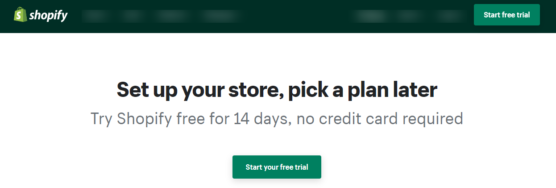
Once you are ready with the prerequisite next you can signup with Shopify’s 14 days free trial. Yes, Shopify is a paid ecommerce site builder platform but it offers a 14 days free trial to all its users. Using its 14 days trial you get enough time to build an attractive store for your business.
You can visit their website, enter the required details, and start your free trial. Once you start it free you will be asked to enter the product name which will be before your default URL that’s why make sure you are ready with the name. (Remember your default name is not going to be your permanent name later you can buy and select a custom domain for your website). After filling your details you will be redirected to the Shopify account. Before taking your Shopify you can keep the below-mentioned things ready:
- Business plan (as mentioned above)
- A business name
- An attractive logo
- List of products
- Clear product photos
- A design for your online store (you can experiment with it once you take up their free trial)
While filling your details you will be asked to give you your country name, contact number, address, products you want to sell, and more. If you are taking the trail just to see how Shopify works then you can select a different option called (I’m just playing around or I am not sure) when you are asked to select whether you have a product or not.
4. Select a theme or layout for your Shopify store
After signing up with Shopify you will be redirected to the Shopify admin screen where you can select a theme, customize your store, add products into it, setting up payment, shipping, and many more.
Shopify offers its official theme which can be customized by the store owner and every theme on Shopify has full support from the designer. But if you wish to select different themes for your Shopify store then you can do it from the theme library option in your Shopify admin dashboard.
It comes with a comprehensive theme or layout that is both free and paid. If you are selecting the paid or premium theme then you get access to a variety of customization features that can be modified without even touching a single bit of code. But if you are planning to hire an experienced ecommerce website design company to do the job for you then you can go with the free themes.
Before selecting any these make sure you check its functionality and reviews for better results. Preview the selected theme and look at each and every corner of the theme to check whether it adds value or not. Once you are done selecting a theme for your store you will be asked to confirm to install it for your online store. After the theme is installed you can start customizing your theme or layout.
5. Customize your online store with Shopify
Once you are done creating an account with Shopify next you can jump onto customizing your theme or layout. Let’s find out how you can customize your online store?
Shopify offers an abundance of options that allow users to change anything in the store within a few clicks, the same goes for online store customization. To customize or edit your theme you can
- Go to you Shopify dashboard
- Click on the Theme option in the left sidebar
- Next click on the blue customize button on the right side of your dashboard
Before you start customizing your Shopify store make sure you are editing the selected theme. If you are not able to find the selected theme then you can click on the Action button (next to the customize button) then click on the publish option to activate your theme. You can look at the below video to know how you can customize your theme.
6. Edit your Shopify setting
After customizing your theme we recommend you edit your default Shopify setting to enhance your online store functioning. Below we are going to walk you through a few steps that will help you to edit your Shopify setting for better use.
General Setting
In the General setting option, you can enter or edit your store name, your online store email address, customer email, and more. If you wish to change your store name (which you entered at the beginning) then you can change it from this option.
Remember the account email you will be entering is the email for Shopify customer support (through that email Shopify will be contacting you). On the other hand, customer email will be displayed on your website for your customers.
In the same option, you can edit the address, enter your business legal name, set your timezone and weight units. If you have multiple stores then in the prefix box you can enter the name. Once you are done with general settings click on the save button to save your changes.
Payment Setting
To configure your payment gateways, click on the complete account setup button (in the blue box) which will allow your customer to make payment through different modes. Make sure you fill every option on the page (in the product detail option you can write you are a retailer of (cloth, shoes, medicine, and more).
In the statement descriptor, you can enter your company. Website or your brand name but it will be viewed by your customer on the billing statement. Once you are done will all the options click on complete account set up to save changes.
(Note if you are PayPal then it will automatically be set up by Shopify. Later you can add various payment options like apple pay, amazon pay, and more.)
Checkout Setting
Apart from your website design and product, the checkout page is another important aspect of your online store that can make and break cuatomer final purchase. Most of the customers don’t prefer to sign up with the website on their first purchase. You can make it an option on the same page.
In the checkout setting, you can switch the customer account to be optional where customers can create the account depending on their wish. On the same page you can switch from option to required first name and last name (depending on your requirement).
Next, in the email marketing option, you can select “preselect the sign-up option” to collect your customer email for future marketing options. Check other options in the checkout setting whether it fits your needs or not. Depending on that you can make changes.
Shipping Setting
The next one is another important section where you can set up your online store setting. If you are a drop shipper then you can make changes in your shipping setting depending on the product final pricing which means a product print at $20 can have different shipping rates. Whereas product pricing at $50 can have different shipping rates.
On the other hand, if you are shipping your item on your own then you can use the discounted rate offered by your carrier. If you have entered the right product weight, size and timezone then Shopify calculated the right shipping cost depending on your customer location.
Account Setting
In the account setting, you can give access to your employees and partners depending on their role by adding their name email and selecting which page they have access to in your ecommerce website. You can click on add staff and select what you want them to have access to on your website.
Legal Setting
In legal settings, you can declare your refund policy, privacy policy, and your website term and condition agreement. Without a legal setting, you can’t make your website operation successful. Shopify can generate your website legal agreement setting. Once you have a determined Term & condition and return & refund policy by your lawyer you can go to your Shopify dashboard, click on the legal setting then click on create from template under each section to write your website policies.
After creating a template go back to your dashboard, click on pages then click on add then write the title (Return & refund Policy), after that copy and paste the policy next click save and repeat the same process for different policies.
Frequently Asked Questions:
Is Shopify good for ecommerce?
Undoubtedly Shopify is considered one of the best ecommerce website builder platforms in today’s market. Its user-friendly interface allows business owners to create a fully functioning ecommerce website. Shopify’s interface is designed to help users to create all types of websites using its built-in features and tons of free as well as paid apps. Using Shopify you can sell products, manage your shipping, designs, and many more aspects of your online store.
Looking to create a custom coded ecommerce website using Shopify? If yes then we recommend you partner with an experienced eCommerce website design company that can help you in building a conversion-centric e-commerce website that separates your website from others.
How do I create an ecommerce website on Shopify?
To create an ecommerce website using Shopify you need to focus on
- Plan your ecommerce website structure
- Create an account with Shopify
- Select your subscription
- Start setting up your ecommerce website
- Select a theme or layout for your website
- Edit you ecommerce Shopify website setting
- Add product, tags, and description into your ecommerce website
- Once you are done with embedding the necessary apps into your Shopify store
- Make your ecommerce website live
If you are looking to create a custom-coded ecommerce website design for your company then make sure you hire an experienced website design company that can help to create an ecommerce website design that you desire.
What is the best SEO app for Shopify?
Below is the list of some important Shopify SEO apps for your ecommerce website:
- SEO Image Optimizer
- Plugin in SEO
- Omnistar
- SEO Booster
- Simple SEO
- SEO Manager
- SEO All in One & Automated
- Fire AMO
- And many more
To drive more traffic and sales on your website you need to have an SEO optimized ecommerce website for your business. Partner with a reliable website design company that can offer you an SEO optimized ecommerce website design for your business.
What are the best Shopify ecommerce themes to use in 2020?
Below is the list of some important Shopify ecommerce themes that you can use in 2020:
- Furnitto
- Wookiee
- Shella
- Foodly
- Ella
- Fastro
- Handy
- Pacific
- Doni
- And many more
One thing that can separate your business from your potential competitor is your ecommerce website design. That’s why we recommend you hire a reliable and experienced website design company that can help you to create a custom ecommerce website that meets your expectations.
How does shipping work with Shopify?
Shopping shipping is an inbuilt feature offered by Shopify that allows website owners to work with multiple carriers and categorize different carries depending on their policy & shipping condition to streamline your ecommerce website shipping process. Using Shopify shipping you can track the shipment, print labels for your Shopify orders. Its features allow you to ship in the US, Canada, or Australia through popular carriers like USPS, UPS, DHL, Canada Post, and more.
To set up shipping in Shopify:
- Add your store or warehouse location
- Add defaults package
- Assign product weight
- Geta label printer for you oerdres
- Setup you shipping zone setting
- Print labels
- Start shipping and tracking your product