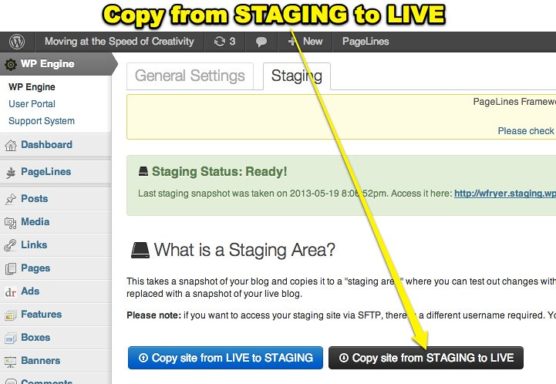With the increase in online buyers, almost retailers are shifting to eCommerce platforms. Today, creating a new fully functioning WooCommerce website has become very easy, thanks to WooCommerce support and tutorials.
But most of the time while creating or managing the WooCommerce website, store owners commit small mistakes that affect their online selling experience. Managing every aspect of a WooCommerce website is a bit of a complex job.
If you want to know more about how to set up a fully functioning WooCommere store then check our blog on How To Set Up A Fully Functioning WooCommerce Store Using WordPress?
Remember WooCommerce mistakes have affected many online businesses. In Today’s online world where you are trying to grab people’s attention using online channels, there is no space for mistakes.
Therefore to overcome the problem, we have listed some common WooCommerce mistakes done by almost every retailer while creating eCommerce websites for their business. Rectifying these WooCommerce mistakes will help you to optimize your website for SEO, gain more customer’s trust and outrun your competitor business.
Here are the mistakes carried out by many WooCommerce store owners:
1. Ignoring Staging site
Today most of the newbies don’t have any idea about what a staging site is and what is the importance of creating a staging website? So, Before understanding why you should create a staging site for your WooCommerce store. It is important to know what a staging site is?
In simple words. A staging site is a clone of a live website that is created to run various tests to identify errors on the website. A developer creates a staging site to avoid issues and downtime that can affect your reputation among the audience. If you are using WordPress then you can create a staging site to test things like plugins, theme, code status, etc.
Today, updating WooCommerce to the latest version without testing it on a staging site can create lots of problems. Most of the time websites face issues when the plugins don’t fit with the updated version of WooCommerce or vice versa.
Our team has come across many cases where the retailers have lost many orders due to issues occurring after back-end updates. That’s why whenever we deliver our website we create the staging site that can help them in testing the updates before making it live for the audience.
Many online retailers compare their website with blogging or standard websites. Due to that, they ignore creating a staging site of their website. If you’re using a WooCommerce website then remember an eCommerce website is complicated compared to a blog or standard website.
So, before making your website live in front of the audience check your eCommerce website working in a staging site to make it more effective and error-free.
2. Neglecting to update plugins
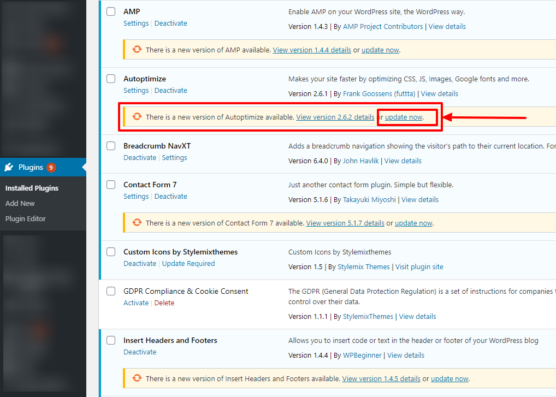
If you want you to optimize the buying and selling experience of your eCommerce website then keep your plugins up to date. Most of the WooCommerce website owners neglect to update their plugin but they forget that small ignorance can create large issues.
Here are the 20 best WooCommerce Plugins Every Store Owner Should Use In 2020
There are times when plugins provide updates to prevent a website from security threats. If you fail to update your website then there are chances that your website may face issues related to security.
Before updating your website you can test it in the staging environment to check the effectiveness of the plugin. There are other factors like avoiding plugin updates that can impact your website speed and there are chances that your website payment and shipping option may stop working which can affect your e-commerce website sales.
So, always keep your website plugin updated. If you think plugin update can affect your WooCommerce website then you can check the website in the staging environment
3. Failing to determine specific selling Location
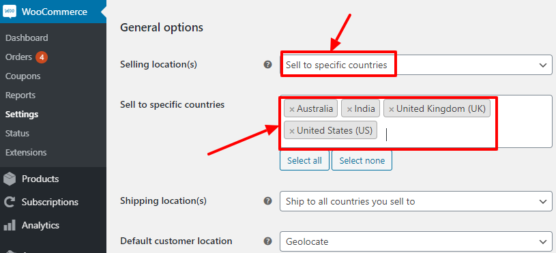
There are lots of mistakes made by WooCommerce website owners and one of the most common mistakes is they fail to determine the specific selling location of their WooCommerce website.
Now you may wonder why we are stressing on this point, it’s because many times you get the order from a place where product delivery is a bit difficult from your selling location.
If you try to cancel or ignore the order then there are chances that people may write bad about your eCommerce website. These types of actions can affect your brand reputation among the audience.
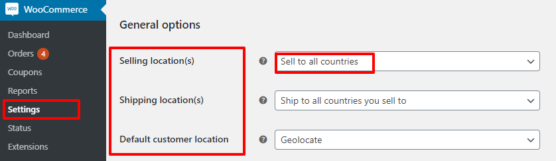
So, to avoid this you can specify the location in the back of your WooCommerce website. If you want to set up a specific selling location in your WooCommerce store then you can:
- Go to WordPress dashboard
- Navigate to WooCommerce in the Right sidebar
- Click on setting under WooCommerce
- In general options, you can find the base location and selling location
- You can select an option from the dropdown menu in selling location
- If you select selling to specific countries only
- Then another option will appear (Specific countries) where you can specify the countries you want to target for selling products.
4. Ignoring to Update old version of WooCommerce
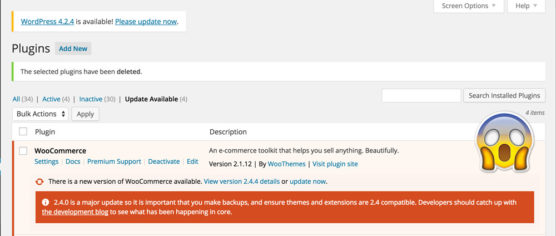
Running your WooCommerce on the latest version will always help you to optimize your selling experience. WooCommerce is an open-source platform so it is not necessary that every update will optimize your selling experience. Before updating your WooCommerce plugin to the latest version we recommend you test your site in the staging environment.
There are many reasons why people do not update their WooCommerce to the latest version. One of the most common reasons is compatibility with the plugins. Some time WooCommerce updates are not compatible with the existing version of the plugins used in your WooCommerce website.
So, before updating your WooCommerce plugin run the various tests in the staging environment to see the performance of your website. Because many times after updating the plugin website starts facing issues like payment failure, order confirmation familiar, allow website speed and many more.
5. Avoiding System Status Report
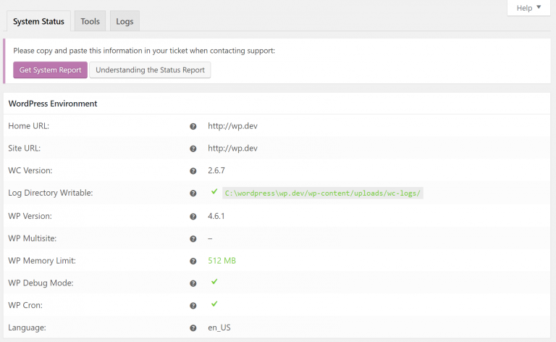
The system status report plays a crucial role in providing the report of your WooCommerce website performance. While setting up a newly WooCommerce website every developer commits some mistake by doing some misconfiguration either in the code, theme or inn plugins.
So to overcome that WooCommerce has given a feature called system report that helps in identifying information about your site. Today most of the initial stage WooCommerce website owners ignore to see the system status report. If you are among them then rectify your mistakes as it can help you in getting information like:
- version of the plugins
- theme-related details
- PHP version your website is using
- Web server version and many more
In the system, status report you can identify the details that are troubling your WooCommerce website. Even if there is some issue in the code then it will automatically flag the code with red. It will also help you to solve your problem by providing a proper solution.
So, always check your system stats report to improve your store functionality. And make sure that every column in the report is marked green.
6. Forgetting WooCommerce Backup
One of the common WooCommerce mistakes that store owners commit is by forgetting to back their WooCommerce store. Website back up is an essential part of a successful eCommerce website. Many early-stage websites don’t understand the importance of eCommerce website backup. Running a website without backup is just like diving into the pacific ocean with oxygen and safety guards.
Most of the time people either forget to backup data or they simply neglect it. One thing they don’t know is, it can create a big impact on their business mainly for online retailers.
Imagine a scenario where you are making some changes in the backend of your website and by mistakenly you delete all the files. And you don’t have any backup of your WooCommerce site. Remember once you lose your data and if there is no backup then there are no chances of getting it back.
That means all your hard work will go in vain if you don’t create the backup of your WooCommerce website. Yes, creating the backup manually is a bit tiring and a mundane task. But without backup, you can lose so many things i.e form your product data to every content on your WooCommerce website.
So, to avoid that you can ask your website host to create the backup automatically. Or you can create a calendar and depend on that you can create the backup manually. You can also download or integrate plugins like BackWPup, Backupbussin, etc to update your website automatically.
7. Ignoring the security
For a WooCommerce website, security plays an essential role in gaining the trust of the audience. If your website is not secured then there is the chance that your customers may hesitate in making it on your website. even though your product and website are authentic they will find it difficult to trust on your website.
Installing an SSL certificate is one of the basic and most important steps that will help you to secure your website. Once you successfully install an SSL certificate then you can find a lock symbol and HTTPs in the domain section.
A secure eCommerce website boosts your customer’s confidence and encourages them to buy products from your store. There are chances that an unknown customer with little experience in buying products may buy from your website.
But whenever a savvy customer visits your website then they will surely refuse to make payment. Because they know exactly what they are buying, from where they are buying and is it safe to make the payment on an unsecured website.
So, to boost your sales and avoid losing customers you can make your website secured by installing SSL certification in your WooCommerce website. While buying the host of your website, you can buy the SSL certificate. There are hosting providers offer SSL certification for free so before buying your host check features provided by them.
If you want to know more about things to expect from a hosting provider then check our blog on 10 Features To Expect From An E-commerce Website Hosting Provider
Conclusion
If you want to succeed and outperform your competitor then one of the best ways is to identify the mistakes carried out by them. Operating an eCommerce website is not an easy job every website owner does some small mistakes that affect their sales and revenue.
So to optimize your buying and selling experience in WooCommerce we have listed some small mistakes done by almost every store owner. Rectifying these mistakes will surely help you to outrun your competitor by providing a hassle-free buying experience to customers.
Frequently asked questions
1. How do I manually update the WooCommerce plugin?
Before updating your WooCommerce plugin we recommend you backup your website. You can go to the WordPress dashboard, there you can find the notification related to a plugin update. or in the plugin section, you can navigate to WooCommerce plugin and update your WooCommerce website. Remember to test your plugin in the staging environment. Some time WooCommerce updates are not compatible with the existing version of the plugins used in your WooCommerce website.
2. How do I set the shipping zone in WooCommerce?
To set up shipping zone in WooCommerce
- Go to WordPress dashboard
- Navigate to WooCommerce in the Right sidebar
- Click on setting under WooCommerce
- In general options, you can find the base location and selling location
- You can select an option from the dropdown menu in selling location
- If you select selling to specific countries only
- Then another option will appear (Specific countries) where you can specify the countries you want to target for selling products.
3. How do I update my WooCommerce database?
There are two way to update WooCommerce database To update your WooCommerce site
- Create the backup of your site
- Log in to your WordPress dashboard
- In the dashboard, you can find an option called Run the updater
- You can see a popup displays backup your website
- Hit the ok button
- Next, you find a message stating “your database is being updated in the background”
- Go back to your normal work it will automatically update the database
- Or you can click on “taking a while? Click here to run it now” option to do it instantly.
4. Is WooCommerce secure?
You can secure your WooCommerce website by integrating and installing plugins. And don’t forget to add the SSL certificate in your WooCommerce site. Installing an SSL certificate is one of the basic and most important steps that will help you to secure your website. Once you successfully install an SSL certificate then you can find a lock symbol and HTTPs in the domain section.