Emails are considered as an important part of every WooCommerce store. If you want to drive customers to your business and boost your sales then you need to use email as your communication medium.
More than 70% of the marketer tells that email is the best customer acquisition and retention channel. Compared to other marketing channels like social media, PPC and many more emails have a median ROI of 122%. That’s why marketers say that sending the right email at the right time will surely help you in driving more conversion. With WooCommerce, you can easily set up and handle emails to optimize your store performance.
If you want to know the hidden cost behind setting up a WooCommerce store then check our blog on How much does it cost to run a WooCommerce store?
So in this blog, we will be discussing how to set up an email in WooCommerce and what are the popular plugins you can integrate into your WooCommerce store?
What is the role of email in WooCommerce?
Email plays an important role in making an e-commerce website successful. Many small and large e-store owners rely on email because emails make it easy for them to communicate with their customers.
Many people around may say that emails are only limited to sending transactional emails and newsletters. But very few know that email can be used to draw traffic, cross-sell products and many more. If segmented properly, you can convert your subscribers into paying customers.
Top influencers and marketers are predicting that email will play a crucial role in eCommerce websites. Instead and visiting the website and buying product users will be able to purchase the product directly through email.
Google has the technology called PonyExpress, where users can directly pay and buy the products in emails soon they will be making it accessible to everyone. Emails are not limited to sending the order notification, if crafted and used properly it can help you in improving your sales and revenue
Now you may wonder how email can improve your WooCommerce store revenue. Well, using emails you can persuade your potential customer by sending marketing emails and transactional emails.
What is the use of Transactional email in WooCommerce?
Transactional emails are an essential part of an eCommerce website. Whenever your customer makes some purchase form your e-store then they receive a transactional email related to order confirmation and shipping details.
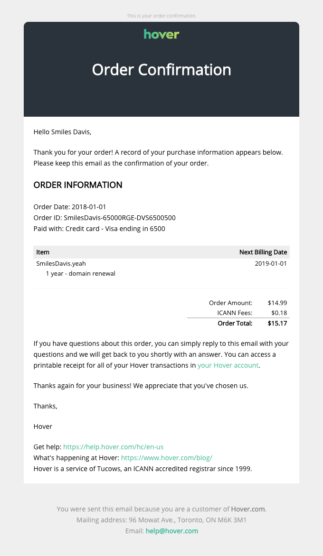
Generally in eCommerce, there are two types of email sent by store owner Marketing email and Transactional email. Marketing emails are sent in bulk targeting groups of people that fall under the same buyer behaviors. whereas transactional email is a one on one email that contains order details, receipt, shipment id and many more.
If you are an online shopper then you might have come across these transactional emails. These types of emails are generated automatically after a customer purchases in your WooCommerce store.
How to set up emails in WooCommerce?
Many large and small eCommerce retailers are investing huge amounts in optimizing their email service. Because they know that email has a higher reach than any other marketing channels and it is a cost-effective platform.
With WooCommerce you can easily set up and customize your transactional email template, content, subject line and many more. Its user-friendly interface makes it easy for the user to set up and access the email features.
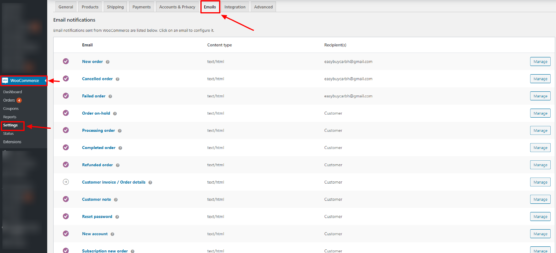
If you want to set up email for your WooCommerce store then
- Got to WordPress dashboard
- Navigate to WooCommerce
- Under WooCommerce, you will find the setting option
- Click ion setting (you will be redirected to setting page)
- In the top menu bar click on the email
In the email tab, you will find various transactional email options. This section will help you in configuring email related to shipment details, account password reset, completed order, refunded order, and many more.
If you click on any option then you can configure the subject line, email heading, additional content, etc that your users will be getting on behalf of the purchase they made from your store.
WooCommerce functionality allows you to get notification related to new orders, canceled orders and failed orders. You can simply assign your email id in the recipient box to get an update about the activities happening in your store.
You can click on manage to edit each detail like recipient email id, subject email heading, and additional content. If configured properly this tab will surely help you in handing your store comfortably in an arranged way.
How to edit and customize your transactional email?
If you want to optimize your store performance then you need to modify or manage the transactional email notification. You can manage the setting in your WordPress dashboard. Go to Dashboard -> Click on setting under WooCommerce -> Navigate to email in the menu-> click on email then click on manage to edit the details.
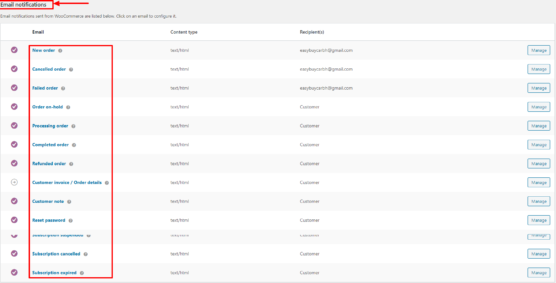
After visiting the Email section you can find different options like:
New Order – When your store receives a new order then you can send a notification email to the select recipient about a new order placed on the site.
Canceled Order – If any of your customers cancel the order then you will get a notification email about the canceled order.
Failed Order – By editing this section you will be notified about the failed order.
Order On-Hold – This section will help you to send notification emails to the customer when an order is placed on hold.
Order Processing – Once your customers are done with the payment option then they will receive an email containing order details.
Order Completed – When your customer’s order is marked completed then your customers will get email notification indicating the order is completed and ready to ship.
Order Refunded – After your customer places a refund request they will get an email related to the refunded order.
Customer Invoice – Invoice is one of the important things that every customer expects. This option will allow you to send order information and payment links.
Customer Note – Email notification is sent when a customer note is added to the dashboard.
Password Reset – if your customer wants to change password then this option allows you to send password reset email notification.
New Account – Email notification is sent to the customer when they sign up via checkout or account page.
If your business is into selling digital products like a subscription. Then WooCommerce allows you to send specific email notifications related to subscriptions, new order, payment reminder, payment overdue, expired, canceled and many more.
After navigating to email you can find management in the extreme right of every option. When you click on the manage you will be redirected to the editing page where you can enter the details like email subject line, heading, additional content and type. If you don’t want to access a particular option on the top you can find enable and disable option.
When you are managing the options make sure that you make use of the Additional content section. If you want your customer to buy again from your store then firstly you have to appreciate them for selecting your e-store for buying products. Additional Content is the best way to deliver a personal touch message to your customers after they complete buying from your product.
Customizing your WooCommerce email
After customizing transaction emails you can scroll down on the same web page to edit the email template as shown in the picture. By customizing header image, footer text, and other options you will be making changes to all the temples of your transactional email.

- Header Image – In this section, you can paste the URL of the image you would like to highlight in your email header. For example, you might want to include your logo or some animated character that reflects your brand.
- Footer Text – You can include any information link like your product return policy. Or you can place your website link and contact details to make it easy for customers to contact you.
- Base Color – If you want to select the different colors for headings, links, and the background of your email title then you can make changes in this section.
- Background Color – This section allows you to change your email background color depending on your color combination.
- Body Background Color – If you want to customize your email content background then you can select the color or paste the HTML color code.
- Body Text Color – you can change the color for all written email content in this option.
After making the changes you can click on “click here to preview your email template” to see all the changes that you have made in your template. Most of the time store owners ignore customizing these options. But it is important to know that if your email color reflects your website color then it will be creating an impact on your customer’s memory. Whenever your customers see those color combinations then at least once they will remember your brand or e-store.
WooCommerce Email Customizer
Another way you can customize your email is by integrating with the WooCommerce email customizer in your WooCommerce store. Using this plugin you can very easily customize your email. To install a customizer first you have to buy the zip file and upload it in the WordPress dashboard. It is billed annually so you can pay $79/year and install the plugin.
- Buy the plugin
- Download the Zip file from WooCommerce account
- Go to WordPress dashboard
- Navigate to the plugin section
- Click on add new plugin
- On the top, you can find an option called upload plugin
- There you can upload the zip file
- Click on install now and activate it
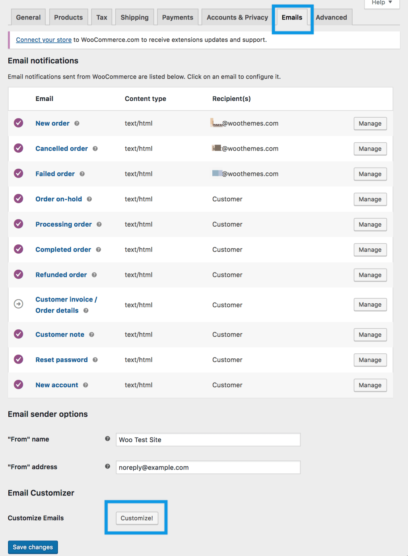
After installing plugin next you can configure and customize your email. To do that:
- Go to WooCommerce
- Click on setting under WooCommerce
- Navigate to email and click on it
- Scroll down and navigate to Email customizer in email
- Click on customize
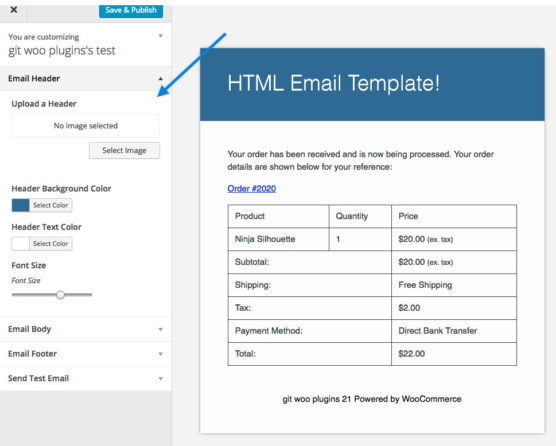
Things to expect from an email service provider
If you are planning to buy any email service for your WooCommerce store. Then you need to know about the features that you should expect from your email service provider.
1. Features Provided by them
Before buying any email marketing plan for your eCommerce website we recommend you compare the features provided by the different email service providers. And before that, it will be better to identify your requirements then match whether your need is fulfilled or not. This type of practice will help you in buying the best plan with the best features for your WooCommerce store.
2. Pre-made temple
Email temples are an essential part of an email campaign that helps you in creating email quickly. So, you need to select an email service provider that offers flexible and mobile-friendly email templates.
3. Email Delivery rate
The next thing you need to look into is email deliverability. You do want your email to land in recipients spam box or bounce back. So, to avoid that check your email service provider delivery rate. Because email deliverability can make and break your reputation in the market.
4. Email Tracking
Tracking your email campaign performance is another important aspect of a successful eCommerce business. So, make sure that your email service provider has strong built-in analytics that can help you in getting all the details of your campaign
5. Mobile-friendly email
Another thing you need to know is more than 60% of the users open their email on mobile devices. You need to ensure that your email works on all the devices. So, before buying any email plan check whether your email service provider offers solid workflow.
6. Service Provider Reputations
With the increase in the number of email service providers, it has become difficult to select the proper service provider for an eCommerce store. That’s why it is important to know the reputation of your desired email service provider. You can filter popular email service provider names, check their pros and cons by going through reviews and figure out the best email service provider for your WooCommerce store.
What are the best email tools available in marketing?
For an early-stage eCommerce website, the email service provided by WooCommerce is more than sufficient. However, if you observe a surge in WooCommerce store orders and customers then you can integrate email marketing tools with your website to optimize your store performance. Below we have mentioned some reputed email marketing service provider
1. Mailchimp
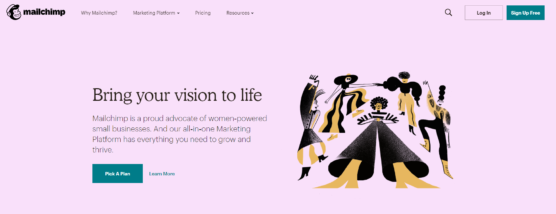
Not only for the standard websites but Mailchimp is also popular and one of the reputed email marketing service tools for the eCommerce websites. WooCommerce also recommends integrating MailChimp with your WooCommerce store. Its optimized analytical report allows you to track every action taken on your email.
Mailchimp provides free service (2000 contacts and 10,000 emails per month) to the user however if you want to access its advanced features then you have to buy the plan. It will range between $9.99/month to $299/month depending on the plan you select.
2. Omnisend
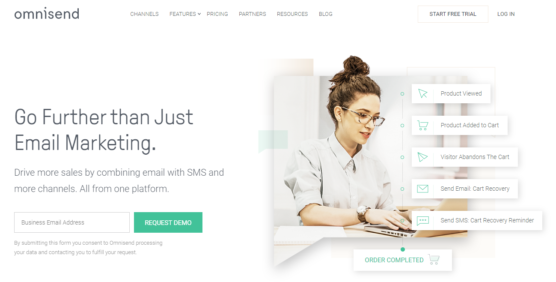
If you are looking to approach your audience through email as well as SMS then Omnisend should be your first choice. It provides communication through both channels. Its features allow the store owner to set up and automatically send welcome and special offer related email. You can track abandoned cart details and send personalized emails to your customers. And its drag and drop content editor makes it the best marketing tool you can use.
Omnisend provides 4 different pricing plans. First is free where you can send 15,000 emails/month and 2000/day. However if your email limit increases then you can select their standard, pro or enterprise plan. Their email marketing plan will cost you between $0/month to $199/month and more depending on your requirements.
3. ConstantContact
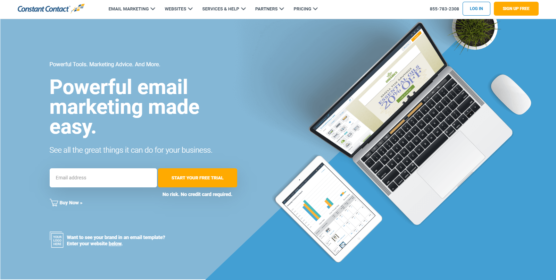
If you are allowing customers to purchase the products without creating an account. Then ConstantContact can be the perfect choice for your WooCommerce store. It allows you to capture customer’s emails during checkout. And you can trigger email depending on your customer’s behavior.
Constant Contact is another email marketing tool suitable for both small and large scale businesses. Their pricing plan starts from $20/month. If you want to access more features then you can select their email plus plan.
4. Conversio (CM Commerce)
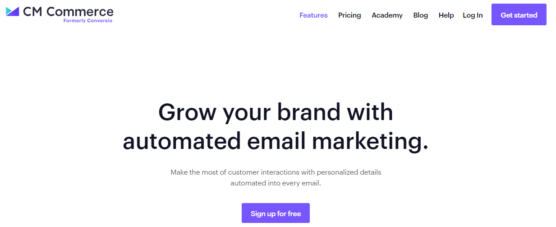
We are recommending Conversio because it was developed by the co-founder of WooThemes. That means they are familiar with the working & interface of WooCommerce. They provide a strong email segmentation tools and automated campaign.
Conversion provides 30 days of free trial to its users. So before buying their plan, you can go with a free trial if you feel satisfied with their service then you can buy their plan. It will cost you between $19/month to $139/month.
5. Jilt
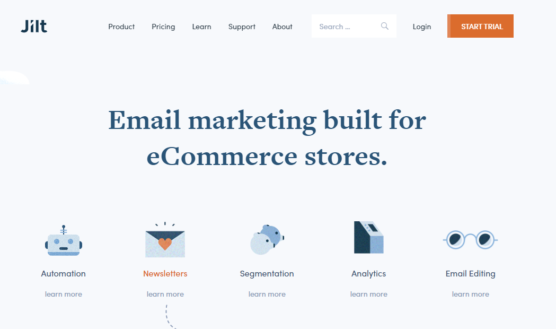
It is another popular email marketing tool recommended by WooCommerce. Using their service you can plan and send an unlimited campaign by personalizing the emails. You can recover abandoned carts by sending them a promotional email.
If you are planning to buy Jilt then you should know that jilt also provides free email service to the limited number of emails. Their pricing ranges between $29/month to $49/month.
6. Remarkety
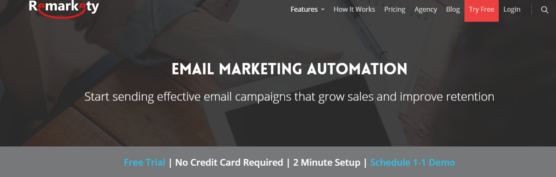
Its astonishing services allow you to increase your store sales by sending automated emails based on your customer purchase behavior. Using their pre-made template, you can send promotional emails and track their conversion rate.
For Remarkety you have to pay $100/month for 3000 contacts. If you want to upgrade your plan to advance, professional or enterprise then the pricing plan ranges between $100/month to $800/month.
7. MailPoet
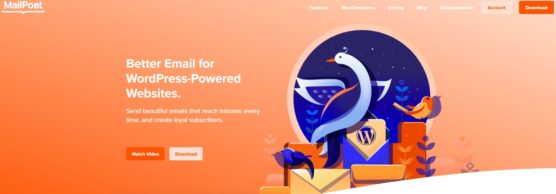
Using MailPoet you can encourage customers to purchase products by identifying your buyer’s behavior. And you can persuade users to subscribe to your email list by adding a sign-up button on the checkout page. Their service allows you to segment and personalized email campaigns based on their action and behavior.
MailPoet pricing range varies depending on the number of subscribers. If you have 1000 subscribers into your email list then you can send them an email for free. However, if your subscribers increase then the pricing will also start increasing gradually i.e. from $0 to $329.42/month (if billed annually).
Frequently Asked Question
1. How to set up an email in WooCommerce?
- Go to WordPress Dashboard
- Click on setting under WooCommerce
- Navigate to email in the menu
- Click on email then click on manage to edit the details.
2. What are the best email service providers for the WooCommerce store?
- Mailchimp
- Omnisend
- ConstantContact
- Conversio
- Jilt
- Remarkety
- MailPoet
3. How to custom customize email using WooCommerce Email Customizer?
- Buy the plugin
- Download the Zip file from WooCommerce account
- Go to WordPress dashboard
- Navigate to the plugin section
- Click on add new plugin
- On the top, you can find an option called upload plugin
- There you can upload the zip file
- Click on install now and activate it
After installing plugin next you can configure and customize your email. To do that:
- Go to WooCommerce
- Click on setting under WooCommerce
- Navigate to email and click on it
- Scroll down and navigate to Email customizer in email
- Click on customize
4. What are transactional emails in eCommerce?
Whenever your customer makes some purchase form your e-store then they receive a transactional email related to order confirmation and shipping details.
5. Is Mailchimp free?
Mailchimp provides free service (2000 contacts and 10,000 emails per month) to the user however if you want to access its advanced features then you have to buy the plan. It will range between $9.99/month to $299/month depending on the plan you select.