Is your WordPress dashboard returning an error message like “updating failed” or publishing failed”? Are you looking to fix updating failed or publishing failed related errors occurring within your WordPress website? If yes then you have landed on the right article where we will help you to get rid of these issues.
“About Us: SFWP Experts is an award-winning San Francisco website design company specialized in offering conversion-centric custom web design services to all sizes of businesses. Our professionals can create highly effective and fully responsive eCommerce as well as a standard website. We at SFWP Experts have a team of content writing and marketing experts, dedicated to delivering high-quality and fact-based content to educate our audience about the latest trends, tools, tips, and more.“
Sometimes WordPress websites come across some minor issues that not only frustrate you but also prevent site visitors from accessing the elements in your website. In today’s tech-driven world these problems are common but it all comes down to how quickly you are able to identify the solution.
If you are running a large website or custom-coded WordPress website then it’s always recommended to stay in touch with your WordPress website design company (if you don’t want to mess things up). On the other hand for small websites, there are some workarounds that can help you to get rid of these issues.
To perform better in the competitive marketplace you need to keep your WordPress website updated. Sometimes updating the WordPress website causes small problems that you need to resolve as soon as possible so that it doesn’t affect your website speed, performance, and most important ranking.
Whether you are aware or not but Google has started to ask reviews from users whether the web page is useful and offering correct information or not. If your web page is ranking on the top and if site visitors are failing to access the page then there are chances that they may report your website which will affect your ranking.
So In this article, we are going to walk you through some steps that will help you to fix WordPress “updating failed” and “publishing failed” issues. But again if you are running a custom-coded website or a website with lots of user data then we always recommend hiring an experienced WordPress website design company.
If you are looking to know more about the functioning of the new Guttenberg block editor then make sure to check our blog on WordPress Gutenberg Guide: How You Can Use WordPress New Block Editor (Gutenberg)
Why do WordPress website owners come across Updating Failed or Publishing Failed related issues?
Before we start highlighting some important steps on how you can fix updating failed and published failed issues let’s figure out why WordPress came across these issues. Most of the time when WordPress fails to communicate with REST API then these messages start popping up in your WordPress dashboard.
The Guttenberg editor or the block editor in WordPress has been around for a while now. Due to its mixed reaction, WordPress users might come across new challenges and issues. One among them is “Publishing Failed”. While uploading new content in the editor if you come across messages like “Publishing Failed” then it may look confusing and frustrating too.
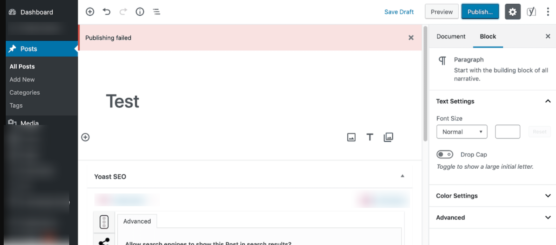
It generally occurs when you hit the Publish button displayed in the right sidebar, with a goal to make your content live for your audience as well as a search engine. Apart from that, you may also come across errors like “updating failed” when you try to make changes in your existing pages or posts which you have already published.
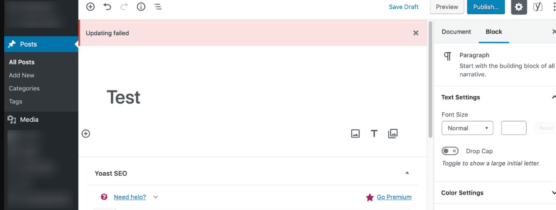
Now you might be wondering why do site owners come across these problems:
There are different reasons that can give rise to these errors but the most common one is when the API fails to send and receive the request from the database some part of WordPress stops functioning. Block editor is one among them as it uses the API to send, publish, and update related requests.
The new WordPress interface is dependent on the REST API to publish, save, and update posts. So if something starts blocking or disabling API from sending and receiving data then you won’t be able to publish or update your content.
Why am I getting an error message if I didn’t make any changes to my WordPress website?
There are times when site owners also complain that even though they didn’t make any changes in the WordPress website then how did the Rest API stop working?
Remember even a small mistake can prevent WordPress from using REST API. Sometimes even if you are not connected to the internet or your wifi is not connected to the internet then also REST API may stop working.
Other than that if you make changes in the site URL or install a new third-party plugin into your WordPress dashboard then there are chances that these small changes can block API from sending and receiving requests.
If you are a beginner or have less technical knowledge then REST API may sound a bit confusing but right now you can focus more on how you can resolve “publishing failed” and “updating failed” issues. If the problem is occurring due to broken block editor communication. Then you need to identify what is causing the error and how you can get the REST API back on track.
If you are still confused and not able to identify why it is happening in your WordPress website then we always recommend you to get in touch with an experienced WordPress website design company that you can identify and resolve those errors for better functioning.
How can I Fix WordPress “Updating Failed” or “Publishing failed” related errors?
By now you might have a clear idea about how the WordPress website comes across “Updating Failed” and “publishing failed” related issues. Once you successfully identify why your website is not updating or publishing new content. Then resolving those issues becomes easier. Below we are going to list some tips that you could consider to resolve these problems.
But again if you are finding it challenging to identify the cause for these issues then you can reach out to an experienced WordPress website design company that can help you to get rid of these errors occurring in the back-end of your WordPress website.
So let’s take a look at how you can fix “updating failed” or “publishing failed” related errors:
1. Check whether the site URL is the same or not
The most common problem due to which the updating failed or publishing failed error occurs in the WordPress dashboard is because of the change in the URL. Sometimes another person who has access to the website dashboard makes changes in the URL.
To check your WordPress website URL you can go to the Setting tab in your WordPress dashboard> Under the setting click on the General option and make sure that the site address (URL) and WordPress Address (URL) are correct. If your website URL looks right to you then you can also have a look at your internet connection.
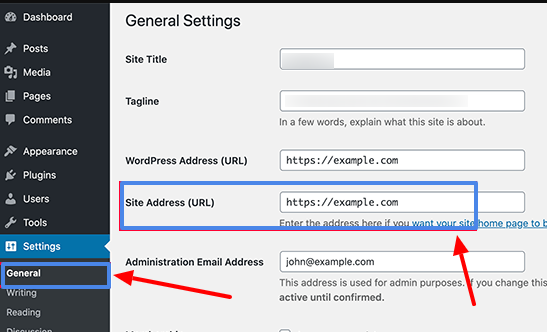
There are times when site owners don’t look at their internet connection which becomes the major cause for “updating failed” and “publishing failed” related errors. If your laptop is not connected to the internet then you may come across these problems.
Once you are done checking your URL and internet connection next you can jump onto the next step i.e. to determine whether the REST API is disabled or blocked.
2. Check whether the REST API is blocked
As mentioned earlier, most of the time “publishing failed” or “updating failed” errors occur when the Rest API is being blocked or disable to send and receive requests to the WordPress database. If your post/page block editor is failing to update and publish then you can start with troubleshooting to ensure that REST API is up and working.
Now you might be wondering how you can troubleshoot? Well, it can be done using the site health tool. If you are an existing user or WordPress then you might be aware that it comes with a built-in site health tool. That helps site owners to check the important information about WordPress website security and performance.
You don’t have to download any plugin, it can be done from the WordPress dashboard. Go to the Tools option in the right sidebar of your WordPress dashboard. From the dropdown option click on Site Health to check the report.
If your WordPress website is facing REST API related problems then it will automatically get listed under the “Recommended Improvement” list with a message “the REST API encountered unexpected results”.
Not only that but site health will also display a specific error that is causing this problem. That means in the same list you will be able to find debugging information that may give you a clear idea about when and why did WordPress list it under “recommendation improvement”. Reading the details or the performance report may help you to identify which third party theme or plugin is causing these types of errors.
3. Re-enable the REST API by resolving the errors
As mentioned earlier, site health tools are one of the best tools in WordPress that give you each and every detail about the errors in your website and how it is occuring in your WordPress website. Under the recommendation improvement, you can get an indication of what is causing the problems, and depending on that you can re-enable the REST-API. Some of the basic solutions include:
- For Cloudflare users: If you are a Cloudflare user then there are chances that it might be blocking REST API. Sometimes Cloudflare unintentionally blocks legitimate requests. So you can go through your Ruleset to identify whether the REST API is disabled or blocked. Depending on that you can disable it to make it running.
- WordPress Plugins: One of the most common causes of REST API blocking is WordPress plugins. Some of the thirds party add-ons or plugins block REST API. So if you are able to identify which one is causing this problem then you can disable the particular plugin. Or start by disabling every plugin one at a time so that you are able to identify the plugin that is causing the problem. After you identify the plugin you can either remove it or replace it or change the setting to enable REST API. Most of the time performance optimization plugins and Security plugins cause these problems.
- Server Related Issue: There are times when REST API gets blocked when users run their WordPress website on the Windows server. If your WordPress website is not facing the above-mentioned issues then you might need to look web. config file to check and fix the error.
Most of the time plugins and firewalls are considered the common problem that blocks the REST API to send and receive the request. That’s why it’s recommended to start with a troubleshooting attempt. With troubleshooting, you will be able to find the reason that is causing publishing failed and updating failed errors. Once you successfully discover the reason, next you can disable or resolve it to enable REST API.
4. Enable Debugging mode to look for errors
If you are still unable to solve the issues using the above steps then it’s recommended to enable the WordPress debugging mode. You can use it as a temporary tool to re-enable API. Once you activate the debugging mode then it will log all the PHP responses with the file name debug.log in the wp-content directory.
Using that you can look for files that are preventing REST API from sending and receiving requests from the WordPress database. If you wish to activate the debug mode then you can do it by adding the code to the wp-config.php file.
// Enable WP_DEBUG mode
define( ‘WP_DEBUG’, true );
// Enable Debug logging to the /wp-content/debug.log file
define( ‘WP_DEBUG_LOG’, true );
Make sure you remove the code from the wp-config.php file once you successfully identify and resolve the error i.e “publishing failed” and “updating failed”.
5. Install and active classic editor plugin for temporary use
There are times when WordPress websites come across some errors or minor issues. If you have successfully resolved publishing failed and updating failed errors occurring in your website then you can get back to your work. But somehow if the above-mentioned steps or tips didn’t work for you and helped you to resolve the errors. Then you should either reach out to an experienced and reliable WordPress website design company or get support from the following sources:
- Contact Hosting Provider: Most of the time these issues or other errors occur in WordPress because of the server. If you feel the publishing failed and updating failed in WordPress is happening because of the server then you can reach out to the hosting provider. There are fewer chances that they will assist you with WordPress related issues that’s why it is recommended to dive in deeper to identify the right or specific issue with hosting.
- Plugins Or firewall: If you feel your WordPress is showing a message because of the firewall application or because of third party addons. Then you can always reach out to them seeking support. No matter whether you are using Cloudflare or other firewall applications or security plugins, getting support from them will help you to re-enable REST API for future communication.
- WordPress Forum: Most of the time WordPress support forum becomes the primary source for help. As WordPress is an open-source platform there are thousands of developers working at the backend of WordPress to improve its performance and security. Sometimes due to free plugins, these issues start occurring, that is the time when you should get support from the WordPress forums.
- WordPress website design company: If you wish to get instant support to re-enable REST API then we recommend getting in touch with an experienced WordPress professional who can help you to identify and resolve the errors in your WordPress website. They will give you detailed information on how the problem occurred so that it doesn’t repeat again in the future.
When we say seek support then you should know that it doesn’t come instantly (within an hour). Mainly if you’re seeking support from a hosting provider, WordPress forum, and more you need to wait for a minimum of 24hrs. So if you don’t want the work to get impacted when you work with the support team to resolve the issue. we recommend you install the classic editor plugin as the temporary option.
The classic editor plugin does not require a REST API which means you can easily publish or update your content or make the message changes in your content until the block editor problem is resolved.
How important is it to keep your WordPress website error-free?
WordPress is a free platform that can offer your many benefits but sometimes due to small bugs it can come across different errors that can directly impact your website security, speed, and performance.
Below we are going to list some of the important benefits of keeping your WordPress website error-free:
1. Better Security
In today’s tech-driven world security is one of the most critical factors to stay competitive and running. Due to better performance and free of cost plugin WordPress has grabbed many users as well as business people’s attention. That is the reason why it powers more than 23% of the website on the internet.
But with the increase in the popularity WordPress also started to grab the attention of hackers, intruders, data thieves, and more. Even if your WordPress website has a small bug or error hackers can easily crack and get access to your website and its content.
If you wonder how then here is your answer, WordPress is an open-source platform that means anyone with the knowledge of coding can get access to it and learn how it functions. It also means that hackers can also learn and crack into your WordPress website.
Keeping your WordPress website error-free helps you to improve your WordPress website security so that your data and content are safe and protected. Make sure you avoid adding too many third-party add ons as it makes your WordPress website more vulnerable.
You can also get in touch with an experienced WordPress website design company to take care of security and every small aspect of your WordPress website so that it performs well in every situation.
2. Optimized Speed
With new upgrades, WordPress is always trying to make the platform faster so that it performs well in search engines and becomes more accessible. But due to small errors in the back-ends or with the hosting provider WordPress website has to come across problems like site downtime, error 404 not found, page not responding, and more.
Website speed plays the most important factor in SEO and keeping your website error-free will help you to keep your website load faster. Sometimes due to bloated or heavily coded themes and plugins, WordPress websites become slow. So make sure while selecting your WordPress themes and plugins you keep speed first priority.
There are also times when integrating third-party plugins gives rise to compatibility errors which affect the website speed. So, keeping your website error-free also helps you to improve your website speed and performance.
3. Better Ranking
To perform well in the competitive marketing place website should focus more on improving their online presence and most important ranking. Getting your website ranked on the top helps you to drive more organic traffic on the website. But in today’s competitive market place it’s not easy for a website to garb top place in the search
Google always gives preference to well-optimized websites and assigns top ranks to websites with fewer errors. Day by Day they are working to educate their crawler so that they are able to crawl the website more smartly. Having a website full of errors will not only make it difficult for users as well as google crawler to access your website.
Google also gives preference to a website that solves user problems and offers a more optimized experience to them. WordPress is considered an SEO-friendly platform but to meet users as well as search engine crawler exceptions you need to optimize your website and make it more relevant and error-free.
To make sure that your WordPress website performance, rankings, and traffic don’t get affected due to minor issues then we always recommend hiring an experienced WordPress website design company that can help you to drive more traffic and outperform your existing competitors.
Frequently Asked Questions:
1. How much does it cost to maintain a WordPress website?
Apart from design, maintenance and security are one of the important aspects of a website. The average price of WordPress website maintenance varies depending on the size of the website The basic cost of the WordPress website maintenance starts from $35 and goes up to $5000. Depending on the size of your business and website you can select a plan that matches your budget.
However, if you are running a large site that involves the exchange of user data or managing user data then it’s always recommended to take the help of an experienced WordPress website design company to keep your website up and running in every situation. A reliable WordPress website design company ensures that your website doesn’t come across any error and during small errors or attacks your website traffic and ranking don’t get affected.
2. Why is my WordPress website not updating?
Most of the time WordPress websites fail to update right away because of caching. There are hosting providers that enable their caching system which contains the previous layout or design of your page (generally to improve website speed and reduce server load time). If you are using cache plugins that are not configured properly then also your WordPress website may not update after making the changes in the back-end.
But getting your website built with an experienced and reliable WordPress website design company will never let you come across these types of issues. Today having a custom-built WordPress website can bring more revenue and ROI to the table than relying on prebuilt themes. So if you wish to have a conversion-centric custom-built WordPress website design for your business then you can always reach out to an experienced WordPress website design company.
3. Why does my WordPress website keep going down?
If your WordPress website is going down frequently i.e. during the daytime or in peak hours then it is a severe issue where you need to pay close attention. Getting too much of down time can directly impact your website speed, performance, and most important ranking. Generally, these types of issues occur because the server is reaching its resource limit or sometimes due to high congestion in shared hosting. Getting in touch with your hosting provider or shifting it to dedicated hosting can help you to get rid of these issues.
To stay competitive in today’s marketplace you need to keep your website updated and running. Most of the site owners ignore their website maintenance after creating their website. Hiring a reliable and experienced WordPress website design company will not only help you to get the custom-built WordPress website design for your business but they will take care of the maintenance and security part post-delivery.
4. How can I fix critical errors in my WordPress website?
WordPress offers a secure environment to its users but sometimes it comes across critical errors. To get a detailed idea about those errors you can check the site health tool in the tools section of your dashboard. There you can get a detailed report about why your WordPress website came across these errors. Once you are aware of them you move into further troubleshooting. Most of the time plugins in the WordPress website create these errors which can be fixed by visiting the WordPress admin area. Turn Off all the plugins and reactivate each one of them one by one until you get a message “there has been a critical error in your WordPress website”.
Sometimes small bugs and errors in the WordPress website bring huge loss to the company, mainly if you are running a large website that gets huge traffic and conversion. Partnering with a reliable and experienced WordPress website design company will not only help you to get attractive and conversion-centric design but will also offer you secure environments so that your website design comes across these small bugs and errors.
5. How can I restore a WordPress website after a crash?
There are times when WordPress websites crash either due to sudden high traffic on your website or because of your action in the WordPress dashboard. So let’s take a look at how you can restore your WordPress website after a crash:
- The first thing we recommend you to do is take note of the recent action you took on your WordPress website
- If the list includes plugins then you deactivate or remove plugins from the plugin directory
- Delete the current themes and revert back to the default theme if the removal of plugins didn’t help
- If there no problem with both themes and plugins then you can reinstall WordPress
- Restore the database if you have a backup of the previous website
WordPress website crashes can be a nightmare for site owners mainly for those who receive huge traffic and conversion on their website. Once the website crashes it starts doing more damage to your business and revenue. But it will be recovered if you get your website back on track ASAP. Working with an experienced and reliable WordPress website design company not only helps you to get research-based and revenue-generating design but also ensures that your website doesn’t come across these types of issues.